WhatsApp is one of the most popular cross-platform messaging app which allows you to send and receive SMS without any charges. Whatsapp has one of largest active user base of 300 million and around 20 million in alone India. WhatsApp can be used on any Smartphone Including Android, iOS, BlackBerry, Windows Phone and Asha platform, but what if you want to use it in PC? yes you can install Whatsapp on PC!
 How to use WhatsApp on PC? Installing WhatsApp on PC is very simple. Just follow below steps to download and Install WhatsApp on PC or Laptop.
How to use WhatsApp on PC? Installing WhatsApp on PC is very simple. Just follow below steps to download and Install WhatsApp on PC or Laptop.Requirement to use WhatsApp on PC or Laptop:
- A Laptop or PC with Windows OS
- Working Internet Connection
How to Install WhatsApp on PC:
Below I have listed Two methods to Install Whatsapp on PC, follow the easiest one for you.
- Download and Install WhatsApp on PC using BlueStacks.
- Download and Install WhatsApp on PC using Wassapp.
Method 1: To download and Install Whatsapp on PC using BlueStacks
Step 1: Download BlueStack (free Windows Application)
Step 2: After Finishing the Download Double Click on Downloaded File, Click Continue, Click Install.
Step 3: Now Download WhatsApp APK File
Step 3: Now Download WhatsApp APK File
Step 4: After Finishing the Download Double Click on Downloaded WhatsApp APK file.
Step 5: Now whatsApp will install in your PC.
Step 6: Now Open BlueStacks (Click on BlueStacks icon in your Desktop)
Step 7: Now in BlueStacks >> Click on My Apps.
Step 8: Now you’ll see WhatsApp >> Click on it.
Step 9: Accept Terms and Condition
Step 10: Type your Mobile Number in the Field
Note: First type your Country Code like 91 for India and then your Mobile Number
Step 11: Now WhatsApp will try to verify your number, but it will show fail message.
Step 12: Now click on Call Me >> You’ll receive a automatic call with a confirmation number, write down that number .
Step 13: Now type the received number in verification field and your done!
Enjoy WhatsApp on PC!
How to Add Contacts to WhatsApp ?
In Phone WhatsApp automatically checks for your contacts but in PC you have to add it manually. Follow below steps to add contacts in Whatssapp using Bluestecks.
Step 1: Open WhatsApp in Bluestack
Step 2: Click on Menu icon at the Bottom
Step 3: Now Click on Contacts Icon
Step 4: Again Click on Menu Icon
Step 5: Click on Add Contact
Step 6: Fill the given fields with Contact Number and Name
Step 7: Click on Done.
To add more contacts Follow same steps.
Update: Seems like the second method is not working anymore. Alternatively you can use Youwave to Install Whastapp on PC. Here is how to do it >> Install Whatsapp on PC using Youwave
Method 2: To download Whatsapp on PC using Wassapp Follow below steps
Wassapp is a unofficial Whatsapp client and It works for like the Android Emulator on Windows OS running PC. In the second method, we will be using Wassapp to install Whatsapp on PC.
Follow below steps to Download and Install Whatsapp on PC using Wassapp
Step 1: Download and Install Wassapp
Step 2: After installing, open Wassapp and login using your Whatsapp username and Password. If you don’t have already created account then register.
Step 3: Click on register button
Step 4: Now provide your Phone number and Password
Note: For an Android phone, the password will be same as its IMEI number. You can find the IMEI Number at the back of Your Android device under battery or by typing this code : *#06#
Step 5: Now choose the mode of verification either by SMS or Phone call and press Request Code.
Step 6: Now if you have selected SMS then you will get a SMS from Wassapp with a code and if you have selected phone call then you will receive a computerized call with unique code, Note it down.
Step 7: Put the code you received by SMS or Phone call in Wassapp client and now you will get a computer-generated password and you can use that password for login.
That’s it! Now you can use Whatsapp on PC and can send and receive SMS and messages for the added contacts. If you face any problem then let us know in the comments and don’t forget to share this with your friends!
- See more at: http://www.techswatch.com/2013/10/how-to-install-whatsapp-in-pc-easy-step-by-step-tutorial.html#sthash.YyizIvf9.dpuf
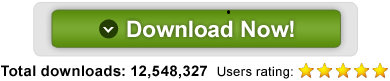
Posting Komentar